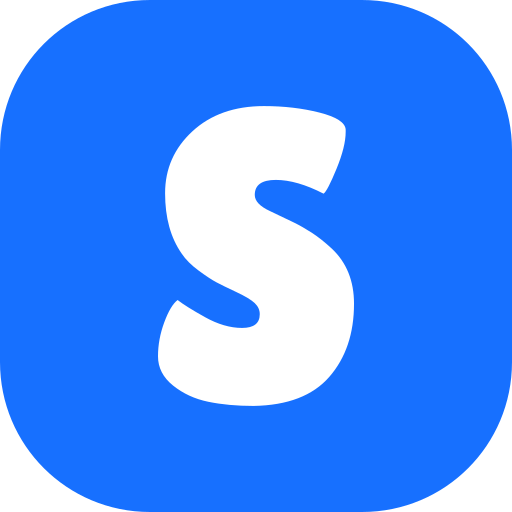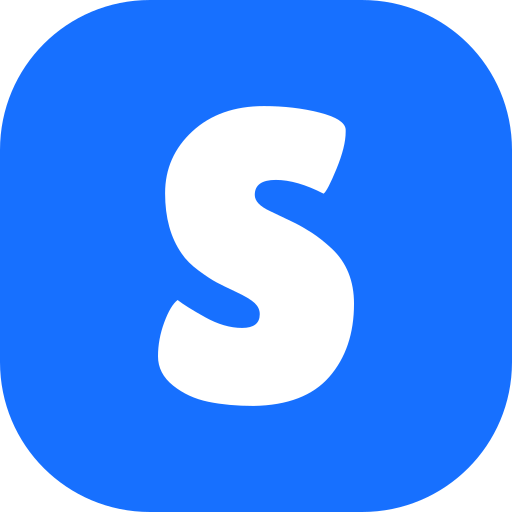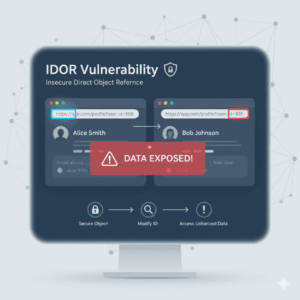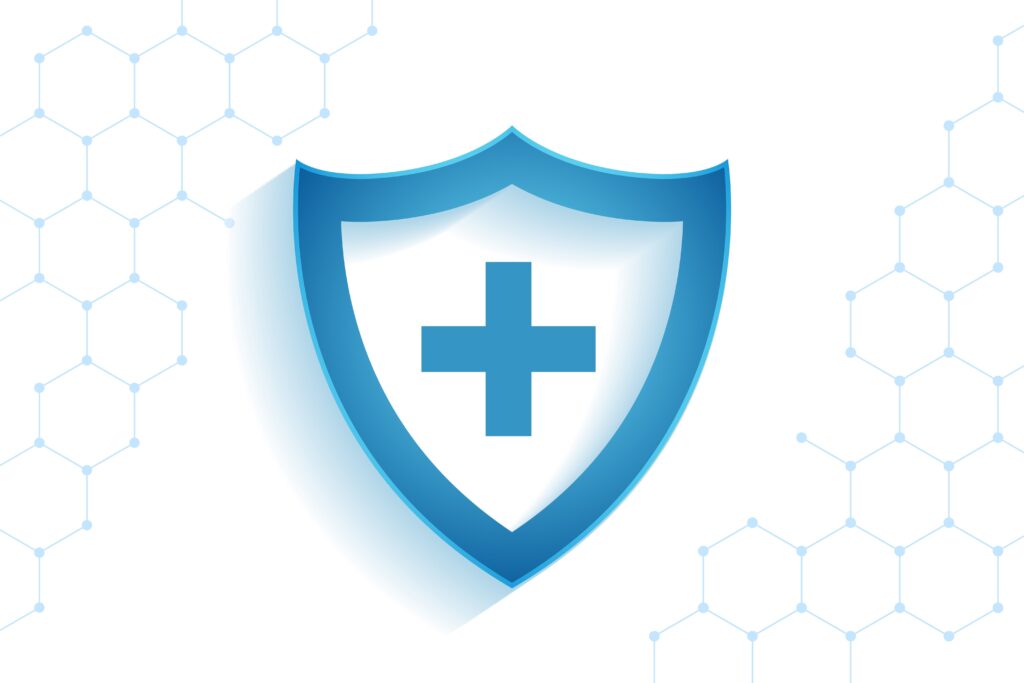Table of Contents
What is an SSL Certificate?
An SSL (Secure Sockets Layer) certificate encrypts the data transmitted between your website and its visitors, ensuring that sensitive information like passwords, credit card numbers, and personal details are protected from hackers. Additionally, having an SSL certificate boosts your site’s credibility and improve your SEO. Follow this post to install SSL certificate, and keep your website safe.
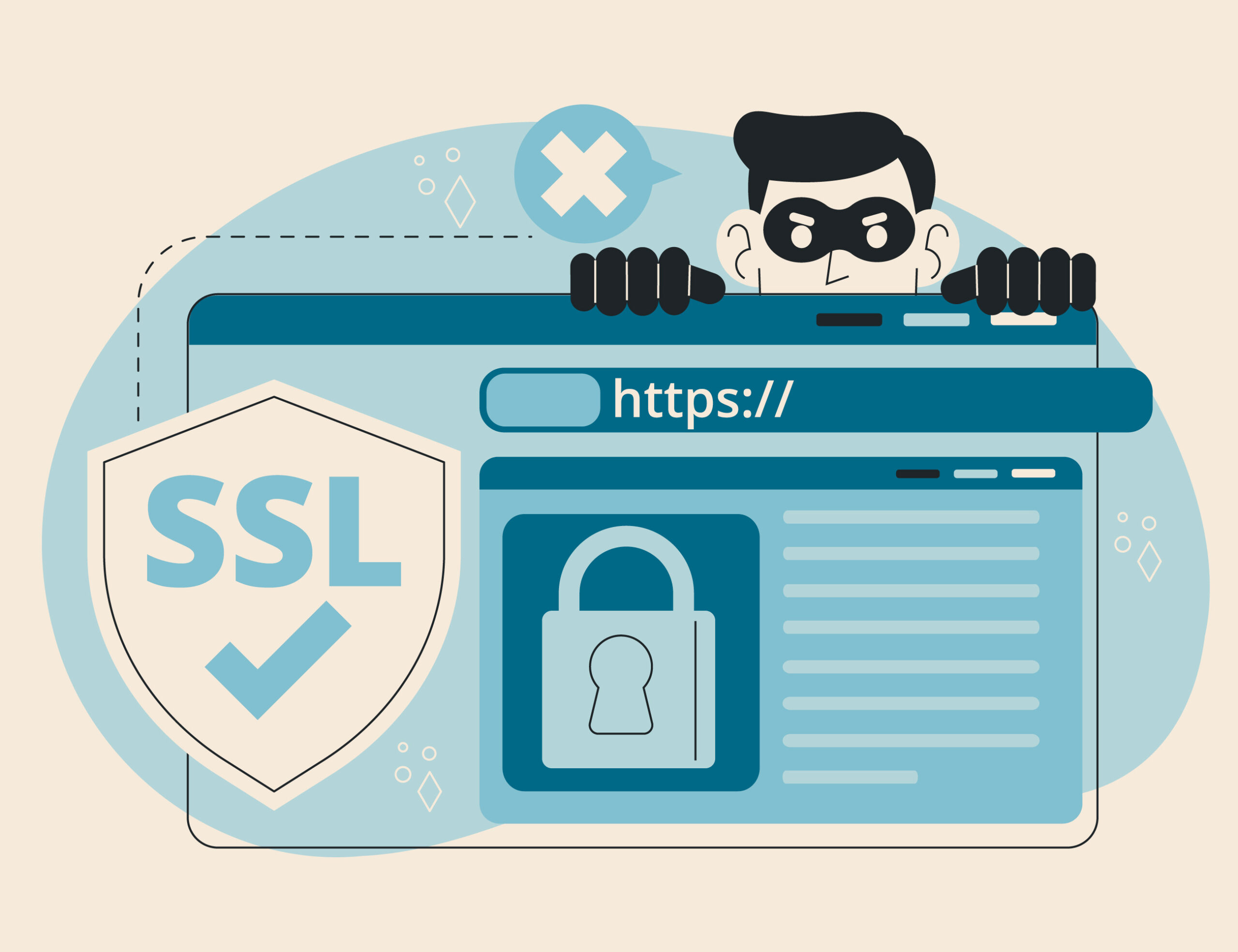
Why Should I Install SSL Certificate
Install SSL certificate to secure your website, protect users data and improve your site’s trustworthiness. Follow these simple steps to install an SSL certificate.
Step 1: Get an SSL Certificate
- Check with Your Hosting Provider: Many hosting providers offer free SSL certificates as part of their hosting packages.
- Purchase if Needed: If your host doesn’t provide a free SSL, choose a Certificate Authority (CA) like Let’s Encrypt (free), Comodo, or DigiCert, and follow their instructions to obtain the certificate.
Step 2: Install the SSL Certificate
- Login to Your Hosting Control Panel: Usually cPanel or similar.
- Find the SSL/TLS Section: This is where you can manage your SSL certificates.
- Install the Certificate:
- If provided by your host, follow their specific instructions for enabling the SSL certificate.
- If you purchased one, follow the prompts to upload your SSL certificate files (certificate file, intermediate certificate, and root certificate).
Step 3: Update Your Website to Use HTTPS
- Update Site URLs:
- For content management systems (CMS) like WordPress, Joomla, or Drupal, update the site URLs in the settings to use
https://. - For custom websites, update your site’s configuration files or database settings to use
https://.
- For content management systems (CMS) like WordPress, Joomla, or Drupal, update the site URLs in the settings to use
- Force HTTPS:
- Simply you can use your hosting control panel’s HTTPS redirection feature if available.
- Edit your
.htaccessfile (found in your website’s root directory) to force HTTPS. Add the following lines:
RewriteEngine On
RewriteCond %{HTTPS} !=on
RewriteRule ^ https://%{HTTP_HOST}%{REQUEST_URI} [L,R=301]
Secure Your website with Secureweb
Stay updated
If you found this post helpful, don’t forget to subscribe to our newsletter for more cybersecurity tips and tutorials. Feel free to leave a comment below if you have any questions or topics you’d like us to cover in future posts.