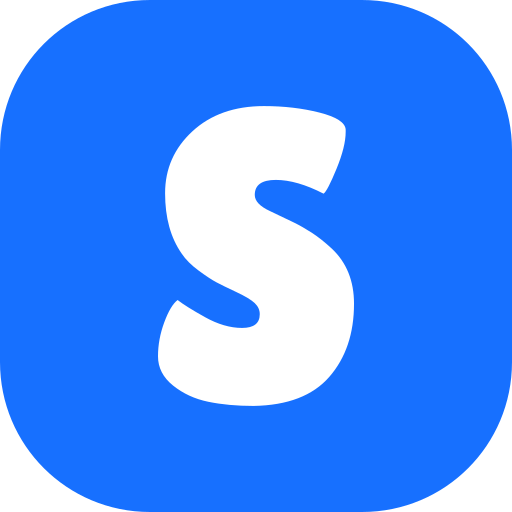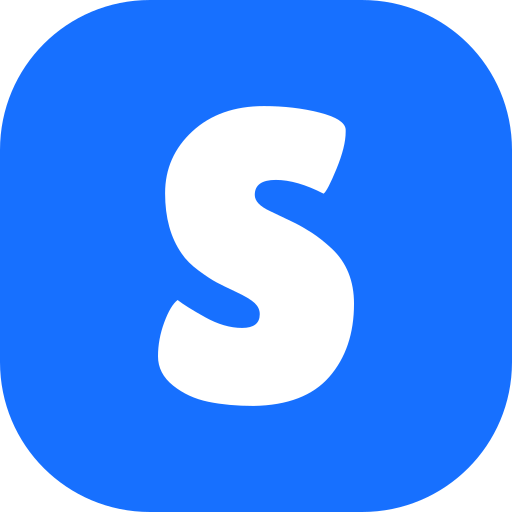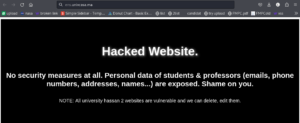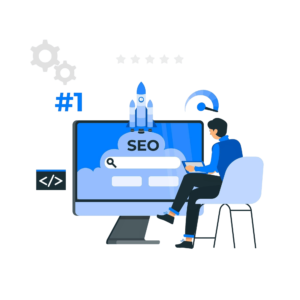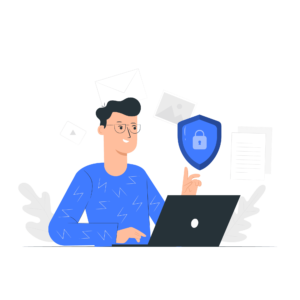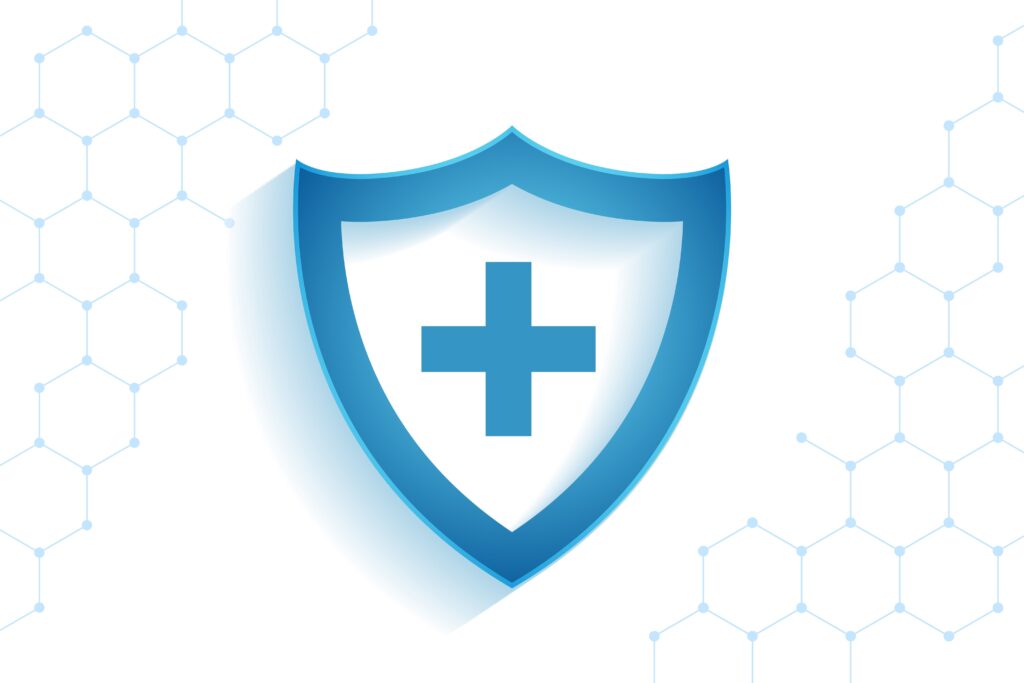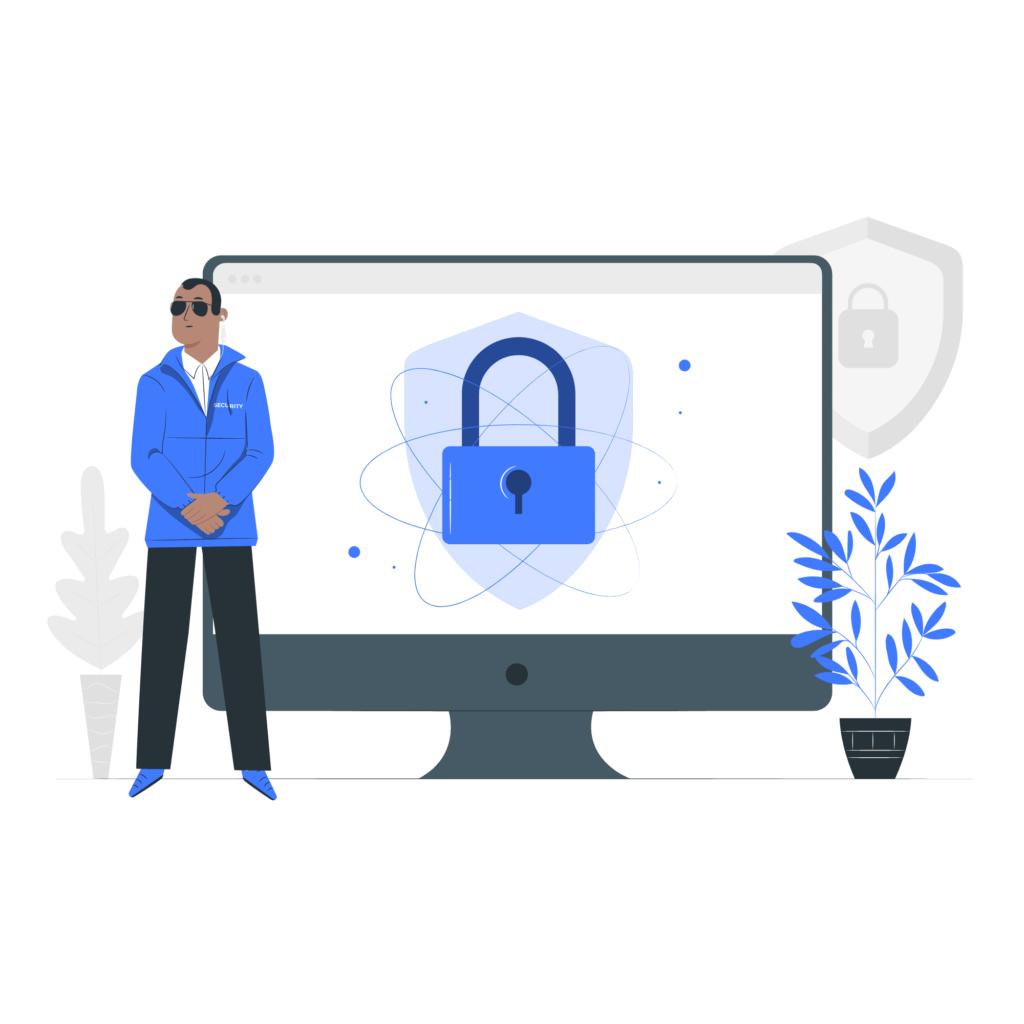
Introduction
It’s crucial to know how to secure Chrome privacy settings. By default, Google Chrome allows websites to access sensitive data like your camera, location, and microphone. In this guide, we’ll show you how to adjust these settings to improve your privacy and security while browsing.
Step 1: Open Chrome Settings
To begin, open your Chrome browser on desktop or mobile. Click on the three vertical dots in the top-right corner and select Settings.
Step 2: Adjust Privacy Settings
Once in the settings menu, navigate to Privacy and Security. From there, select Third-party cookies and set it to Block. This ensures that websites cannot track your activities across different websites.
Step 3: Enable ‘Do Not Track’
Next, scroll down to find the option labeled Do Not Track. Turning this feature on tells websites not to track your browsing activity, enhancing your privacy further.
Step 4: Block Access to Location, Camera, and Microphone
Now, go back to Site Settings in the Privacy and Security section.
- Select Location and toggle the switch to Block.
- Do the same for Camera and Microphone to prevent unauthorized access.
Step 5: Block Clipboard Access
For even more security, block access to your clipboard, which prevents websites from accessing your copied text. You can find this setting under Site Settings as well.
Stay Secure with These Steps
By following these steps, you can greatly secure Chrome privacy settings while browsing the web. Keep in mind that regularly reviewing and updating your settings is important for maintaining security, especially as browsers and websites continue to evolve.